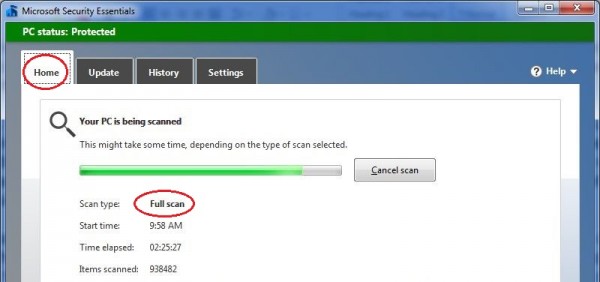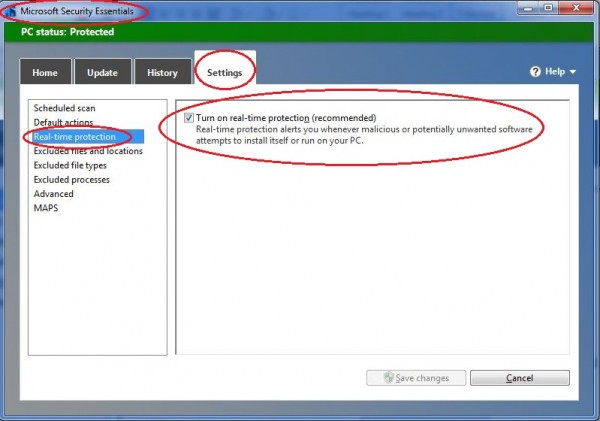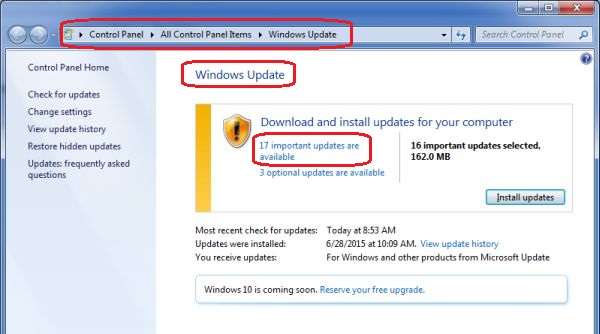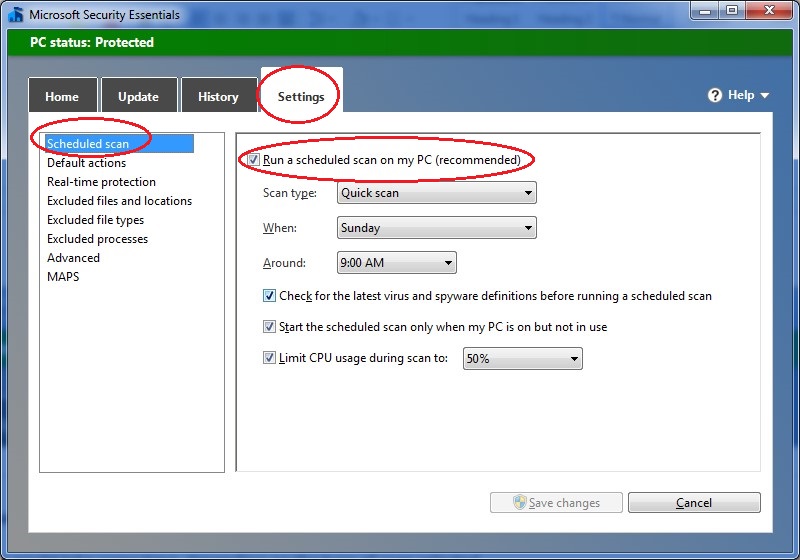Last Updated by Kay Chung on August 15, 2015
There are some websites, I periodically follow. The other day, when I clicked on the site, it showed a strange page with weird sound. It also showed on the title bar, ‘Hacked by…’ Their website got hacked! Being paranoid, I immediately closed my Internet Explorer and restarted my computer. Then, ran a ‘Full Scan’ on my laptop as if cleaning my hands thoroughly after touching dirty stuff.
Back working as a computer programmer, whenever we updated 5000+ computers at my work, there were always something to fix after the update even though we did prior update test as much as we could. Later, I didn’t hesitate to say ‘when things work, leave them alone, please…’ Sometimes, for companies, they don’t have an option not to update because of the ‘Out of support’ matter.
In what seems a long time ago, I had many computers at work and at home. Keeping all those in sync and updated, made me even busier in my life. Now, I have one laptop and one smartphone. Living on a boat, I realize the additional parts and devices are important because there are no stores at sea when things break to be replaced. However, if we keep all emergency tools and devices on the boat, our boat will definitely sink. We make a decision between a ‘Must’ and a ‘Maybe’ item.
I am taking a chance by having only one computer for now. If my laptop were not working at sea, I plan to live without a computer until we land on a foreign country.
Things I do to keep my laptop healthy…
Turn off the automatic update
Turn on real-time protection

Right click on ‘PC Status’ icon on task bar to open ‘Microsoft Security Essential’ program, a free antivirus program that provides spyware, malicious software, and virus protection.
Check the update list periodically and run necessary update when finding a good Wi-Fi connection
Run ‘Quick Scan’ weekly
Run ‘Full Scan’ periodically
Backup (Copy) data monthly to external hard drive!!!